If you're experiencing issues verifying, be sure to check out the following troubleshooting tips.
If you're prevented from verifying
All members get three attempts to verify in a 24hr period, so if you're prevented from verifying or the verify button is missing, it may be that the number of attempts were exceeded. In this case, please wait a full 24hrs before trying again.
Scanning your ID
When scanning your ID, for the best results it's recommended to use a smartphone to complete the verification process. You'll also need to ensure you grant access to your camera.
- Please use your most recent ID document as our verification partner will need to match your face with your ID photo.
- Place your ID on a flat surface in a well-lit room when prompted e.g. in front of a window.
- Do not take a selfie with your ID.
- Ensure the camera flash is deactivated.
- When scanning a drivers licence or ID card, ensure all four corners of your ID are visible and all information on the ID, including your photo, is clear.
- If scanning a passport, ensure all information on the identification page is visible, including your passport photo.
- Once you've taken the photo, you'll be asked to confirm all information is clearly visible. If you're unable to read your name and date of birth, please select the 'retake' button.
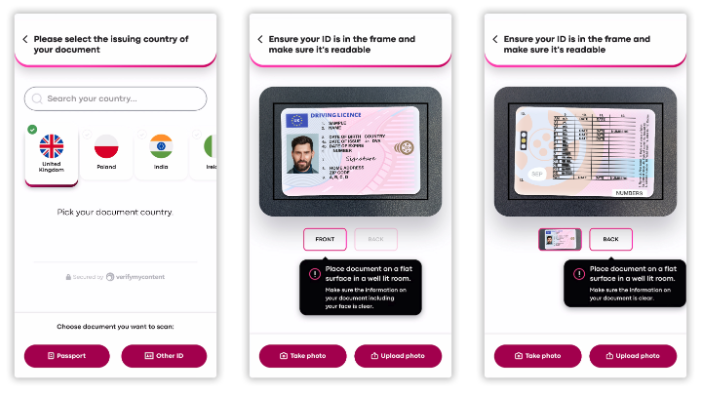
Taking your selfie
The most common issue when verifying relates to the video selfie part, where a failure is due to either the photo being too dark or there is too much movement when taking the selfie.
- Ensure you're the only person in the video.
- Take your selfie video in a well-lit room, e.g. in front of a light source such as a window.
- Hold your phone at eye level while ensuring your face remains in the oval frame. Try to take your selfie face-on, instead of your face off to one side.
- Try to keep the phone steady to reduce movement.
- Follow the on-screen instructions, and move your phone when prompted.
- Ensure your face isn't obstructed, for example, by hats, hair or glasses. Facial hair should not be an issue.

No Smartphone?
If you do not have a smartphone, the alternative would be to verify via a laptop/desktop computer with a webcam either integrated or attached. Webcam positioning is key to ensure that all images can be taken clearly in good light.
‼️ If you're doing everything mentioned correctly and are still facing issues verifying, please either select the 'Help' button while in the app to get connected with Support at VerifyMyContent. Alternatively, send an email via: support[@]verifymycontent.com. Let them know what's going on and supply screenshots of any error messages if you can.
‼️ If you're located in Florida, please raise a Support ticket.
Was this article helpful?
That’s Great!
Thank you for your feedback
Sorry! We couldn't be helpful
Thank you for your feedback
Feedback sent
We appreciate your effort and will try to fix the article

